

Sidify Apple Music Converter
Apple Music has been a very successful venture for Apple, with its established subscriber base passing 101 million paying users. More often, you might wonder what happen to Apple Music if you cancel it ? And the sure answer is only that Apple Music cancellation will not result in the loss of your existing music library, but it will prevent you from accessing any songs you've downloaded through the Apple Music service.
For better saving your data on mobile, Apple Music allows you to save your songs, albums and playlists to your iPhone, PC or Mac for offline listening, which could be a boon if you’re watching your data cap. But all these benefits won't keep on if you are not an active subscriber? So, here comes the method in this article, that is how to save your Apple Music as standard audio files on PC, keeping Apple Music songs always playable even though you no longer pay the bills to Apple Music.
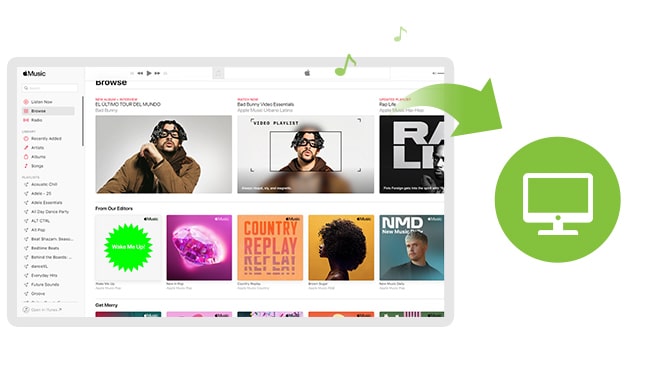
In this part, we'll show you how you can save Apple Music albums, songs and playlists for listening offline on your PC, Mac or iOS device. You just turn on iCloud Music Library via the Music section on your devices. If you want to know hot to turn it off later, check How to Turn off iCloud Music Library without Loss.
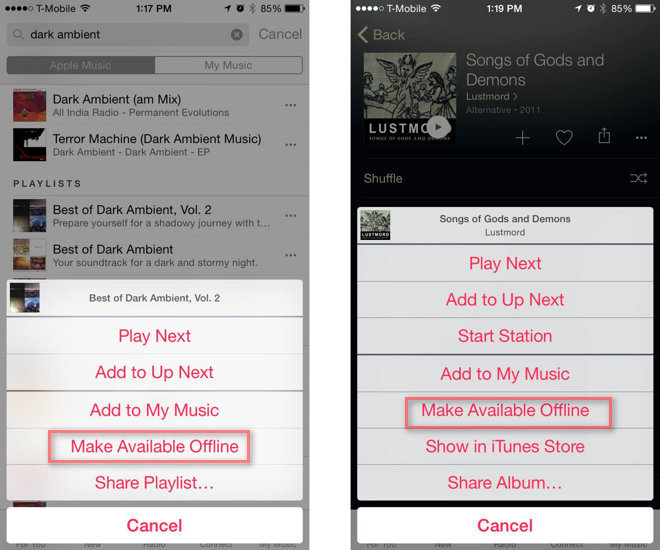
Although we can freely enjoy our favorite music after subscribed to Apple Music, once the subscription expired, the downloads for offline listening will no longer exist. But, there is still a way to keep your favorite Apple Music songs forever on PC. All you need is to remove restriction from the songs of Apple Music.
Instead of cloud-based music backup and playback, Sidify Apple Music Converter offers you an alternative method for downloading Apple Music to your computer as common standard files, so you can have permanent access to it. Firstly, this program works to extract your favorite songs from Apple Music and converts Apple Music to a specific audio format, including MP3, AAC, FLAC, WAV, AIFF, or ALAC. Secondly, all the Apple Music converted files are locally stored on the computer. Therefore, you can treat the Apple Music as your own music and transfer Apple Music to USB and get Apple Music compatible with a wider range of devices!
Key Features of Sidify Apple Music Converter
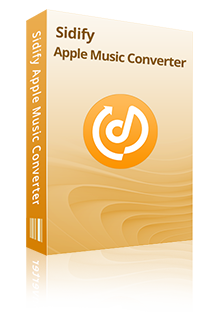
Sidify Apple Music Converter
 Convert Apple Music or iTunes purchased M4P music to MP3/AAC/FLAC/WAV/AIFF/ALAC
Convert Apple Music or iTunes purchased M4P music to MP3/AAC/FLAC/WAV/AIFF/ALAC Unlock from iTunes M4A, M4B & Audible AA, AAX audiobooks
Unlock from iTunes M4A, M4B & Audible AA, AAX audiobooks Reserve the original sound quality for converted music
Reserve the original sound quality for converted music Fast Conversion Speed; Keep ID3 Tags & all metadata
Fast Conversion Speed; Keep ID3 Tags & all metadata Highly compatible with the latest iTunes and Mac/ Windows OS
Highly compatible with the latest iTunes and Mac/ Windows OS
If you want a tool to convert any streaming music (including Spotify, Apple Music, Amazon Music, Tidal, Deezer, YouTube, YouTube Music, SoundCloud, DailyMotion …) to MP3, Sidify All-In-One is the go-to choice.
Next, we will guide you how to remove protection from Apple Music songs and save them on your PC step by step with Sidify Apple Music Converter.
Step 1Choose Conversion Mode.
Launch Sidify Apple Music Converter, and you'll need to choose one conversion mode to start: Apple Music App or Apple Music Webplayer. (>> App Mode vs Webplayer Mode)
* If you don't see the "Choose Conversion Mode" option in Step 1, please check this page for more detailed instructions.
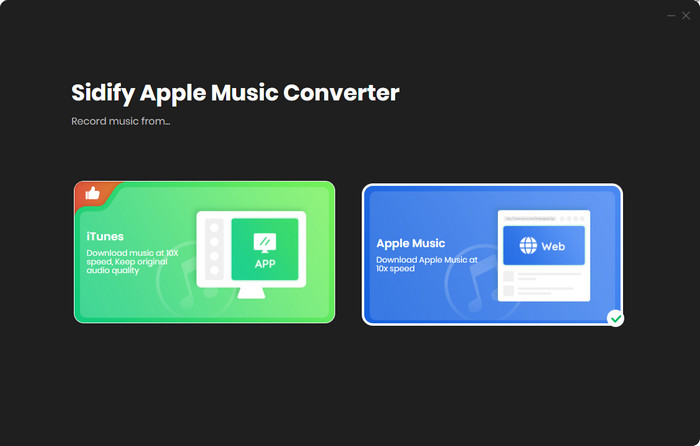
Select the Apple Music app mode to access the modern interface of Sidify:
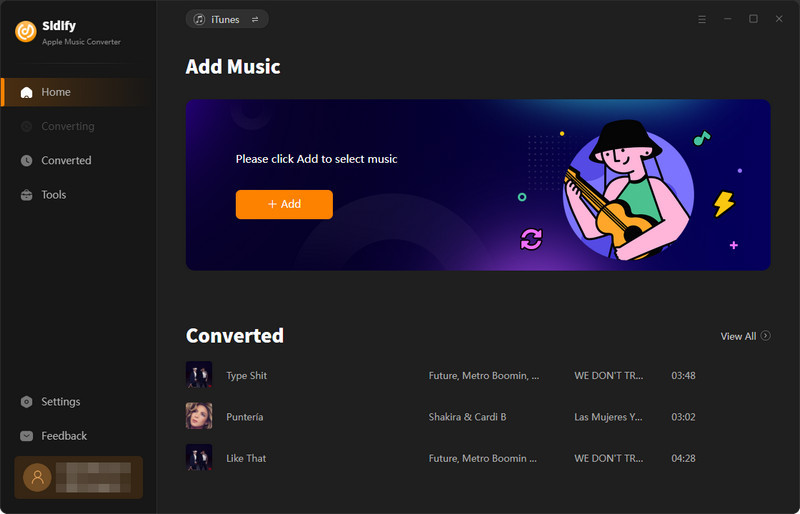
Step 2Add Apple Music Tracks to Sidify.
Drag and drop songs, an album or a playlist from Apple Muisc to Sidify. Or you can click the "Add" button on the interface and copy & paste the URL of your Apple Muisc to the program. Then click the "OK" button to import them to Sidify.
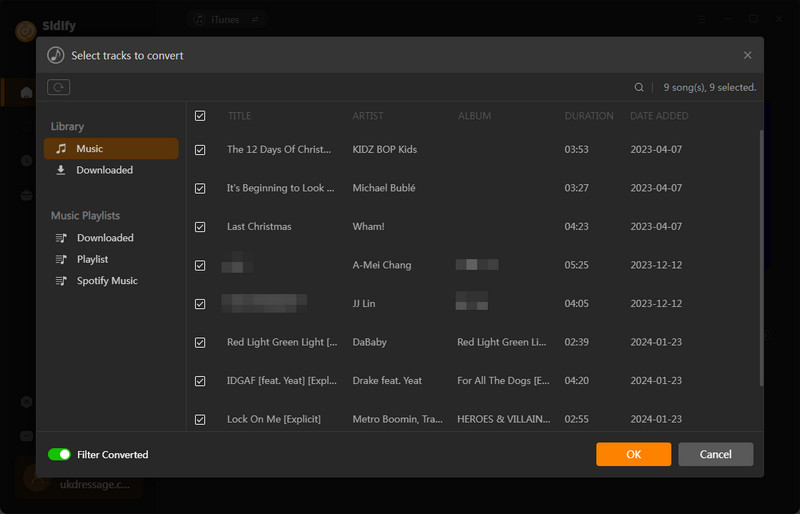
Step 3 Choose Output Format and Customize Output Path.
Click the "Settings" icon in the left panel. Here you can choose the output format (MP3/AAC/WAV/FLAC/AIFF/ALAC), the output quality and the output path as well. Besides, you can customize how you'd like to name and sort out the converted files.
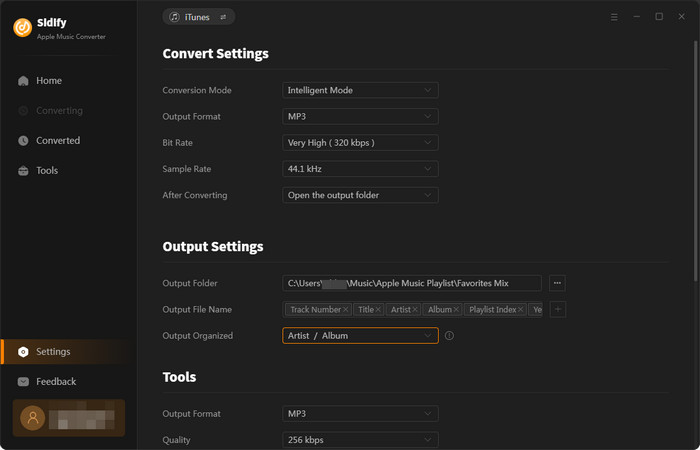
Step 4 Convert Apple Music to MP3.
Click the "Convert" button and Sidify would immediately start converting the Apple Music to MP3s.
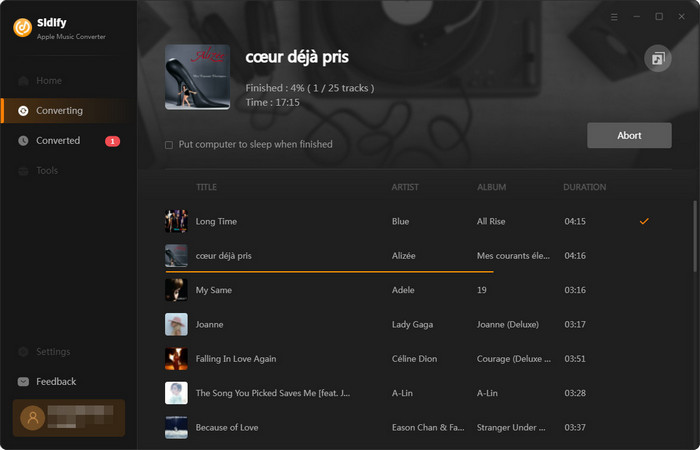
Step 5 Find the MP3 downloads on the Local Drive.
Once the conversion is done, click the "Converted" tab and you can check all the Apple Music that have been converted successfully. Go to the output folder set in the previous step, you'll find the downloaded MP3s.

Note: The free trial version of Sidify Apple Music converter only converts the first minute of each audio file. If you want to unlock the time limitation, you can purchase the full version of Sidify.
What You Will Need
They're Also Downloading
You May Be Interested In
Hot Tutorials
Topics
Tips and Tricks
What We Guarantee

Money Back Guarantee
We offer money back guarantee on all products

Secure Shopping
Personal information protected by SSL Technology

100% Clean and Safe
100% clean programs - All softwares are virus & plugin free